Google AdWords allows you to get your business’s website listed at the top of Google’s search results page. This is one of the most popular advertising services for generating business with Space Walk branches.
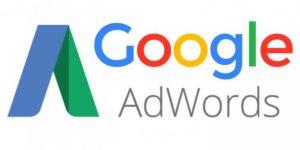
Setting up an AdWords campaign easy, thanks to a user-friendly platform. Want to setup a campaign for your branch? Follow this guide!
Let’s start this guide by defining a few terms:
Campaign Type – There are many different methods of advertising with Google. This guide is specifically about creating and running Search campaigns.
Goal – After selecting a Campaign Type, you will be asked what your goal is. In this guide, our goal will be ‘Website traffic’.
Ads – You will need to write the ads that will display in the Google search results page. A few templates will be provided later in this guide.
Keywords – Your ads will display to prospective customers based on what those users are searching on Google, such as “rent a bounce house New Orleans”. It is important to select the appropriate keywords for your campaign, that way it doesn’t display too many, or too few, users.
Location – This is what determines where your ad is shown. You will only want to target locations in your branch’s territory! You can set the location by city or by zip, and you can add as many locations as you would like.
Bidding – The price-per-conversion of your campaign is determined by this setting. I recommend leaving this blank, allowing Google to optimize your bid (preventing you from over-bidding, saving you money). For bidding focus, set that to ‘Click’.
Budget – You can run AdWords campaigns for as little as a dollar a day. I recommend a budget between $50-150/month for peak rental season.
Ad Structure
While AdWords is user friendly, you will want to keep in mind how the platform organizes data. Here is a breakdown:
Campaigns > Ad Groups > Ads & Keywords
Campaigns are the top-level of your AdWords account. Campaigns contain all of your Ad Groups. An example title for a campaign would be ‘Summer 2018’.
Ad Groups are a sub-section of your campaign, which contains its own ads and keywords. You will use Ad Groups to create targeted, specific ad sets. To continue my example above, if you started an advertising campaign ‘Summer 2018’, then you would want to create few different ad sets, such as:
Water Slides
Wet/Dry Combos
Within these ad groups, you will write ads targeted for specific unit types and keywords. Why would you want to use ad groups? So you don’t show an ad for an obstacle course to a user that is searching for a water slide!
This is what the structure looks like in the AdWords app:

Ads
Ads are the individual ads that display on Google search results pages. Here are a few examples from New Orleans:


This is a screenshot of the widget used to write ads, there are a couple key fields to pay attention to:
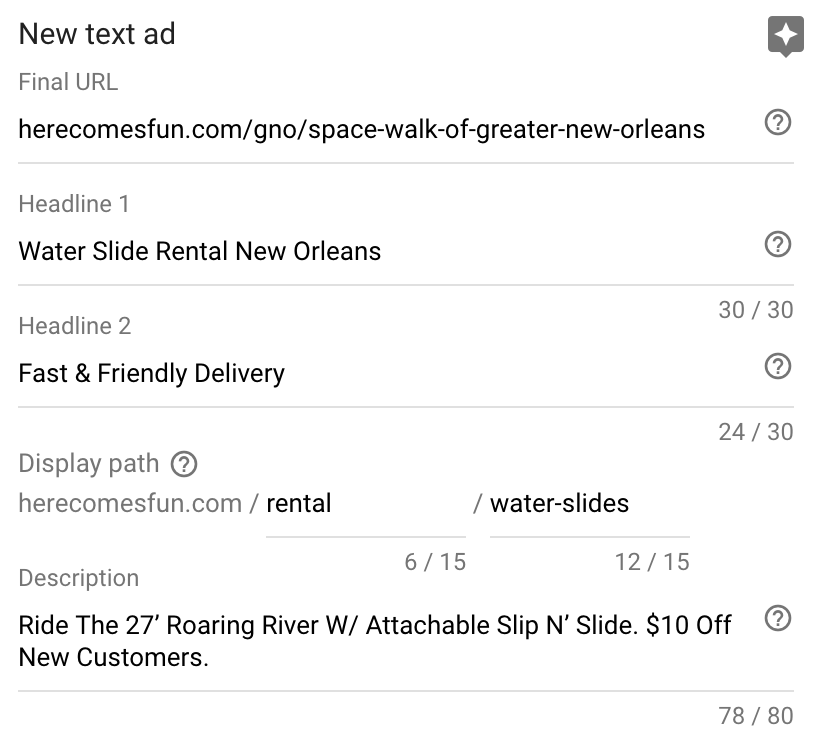
The final URL is the destination link you want your ad to direct to. You should use your full branch site (i.e. herecomesfun.com/jax/jacksonville).
The headlines do not have to include your branch’s name. Experiment running different ads to see which type of headlines get better results.
The Display Path is the URL that displays on your ad. Since your branch URL can look a little confusing, use the display path to show a more user-friendly URL (i.e. herecomesfun.com/rental/water-slides).
The description is the bottom text portion of your ad. Try capitalizing all of the words in your description so your ad looks more professional. Also try different types of descriptions, such as highlighting specific units, offering discounts, or describing your services.
Below, I will put Ads in context to the larger structure. Let’s return to my previous example, but this time with ads included:
Campaign: ‘Summer 2018’
Ad Group: ‘Water Slides’
Ads:
Headline 1: Water Slide Rental New Orleans
Headline 2: Fast & Friendly Delivery
Display URL: herecomesfun.com/rental/water-slides
Final URL: https://herecomesfun.com/gno/space-walk-of-greater-new-orleans
Description: Ride the 27” Roaring River W/ Attachable Slip N’ Slide. $10 Off New Customers.
Headline 1: Water Slide Fun In NOLA
Headline 2: Stay Cool With Space Walk
Display URL: herecomesfun.com/rental/water-slides
Final URL: https://herecomesfun.com/gno/space-walk-of-greater-new-orleans
Description: Water Park Fun Delivered To Your Party. Clean Units. Safe Set-Up. Rent Today.
Headline 1: Water Slide Rental St. Charles
Headline 2: The Bayou In Your Backyard
Display URL: herecomesfun.com/rental/water-slides
Final URL: https://herecomesfun.com/gno/space-walk-of-greater-new-orleans
Description: Get Blown Away By Our 18′ Tropical Tsunami. $10 Off For First-Time Customers.
Campaign: ‘Summer 2018’
Ad Group: ‘Wet/Dry Combos’
Ads:
Headline 1: Bounce & Slide Combo Rental
Headline 2: Cool Off With A Wet/Dry Unit
Display URL: herecomesfun.com/rental/water-slides
Final URL: https://herecomesfun.com/gno/space-walk-of-greater-new-orleans
Description: Bounce, Climb, and Slide And Splash In the 4-n-1 Combo. Rent
Wet or Dry.
Keywords
Keywords are the final ingredient for your AdWords Campaign. You can start with a simple list, then add on to it based off of Google’s suggestions. Here are some suggested keywords for you to use:
- ‘inflatable rental’
- ‘inflatable water slide’
- ‘water slide rental’
- ‘slip and slide’
- ‘inflatable obstacle course’
- ‘bounce house rental’
- ‘inflatable combo rental’
- ‘inflatable games’
It also helps to add regional signifiers to your keywords in some cases, like ‘inflatable rental Stillwater’. Google will give you suggestions for your keywords, but don’t add too many! You don’t want your ad showing to the wrong audience.
You are now ready to start your own Google AdWords campaign! Keep this page open when you’re setting up your campaign as a reference point, or contact me to setup a 1-on-1 session – spencer@herecomesfun.com – we are here to help!
Check back on the blog for upcoming posts on advanced enhancements for your AdWords campaign!
