Please refresh yourself on the proper procedures for using your Square reader when collecting payment for Space Walk contracts.
Please pay attention to the part about including contract numbers in the payment notes. This is the most important step!
Square works with any US-issued and most non-US issued credit, debit, pre-paid or gift cards with a Visa, MasterCard, American Express or Discover logo.

On RM you will need to enter the total amount and select Square Trade as the payment option in the post payment section.
1. Here’s how to use your card reader to take payments for RM:
2. Open the app on your mobile device by tapping the Square Register icon.
3. Sign in with the email address and password you used when signing up for a staff account.
4. Plug the card reader into your 3.5mm headset jack.
5. Enter the amount.
6. Enter the RM contract number in the “add note” section.
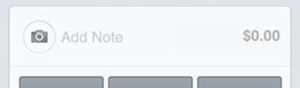
6. Charge the customer by swiping quickly and smoothly, making sure the black magnetic strip is facing the thick end of the reader. Having trouble Try these tips.
7. Once you see the signature screen, have the customer sign Tap “Continue” and input your customer’s phone number or email address to deliver a receipt.
8. You’ll see the final confirmation screen after a payment is complete.
9. On RM you will need to select Square Trade as the payment option and enter the total amount in the post payment section.
Tip! To confirm a payment was successful, you can always find your payment history by viewing your Sales History in the app.
